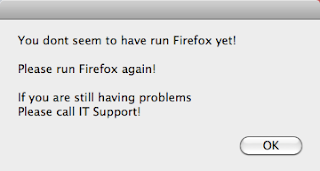We are going to make Firefox, for the mac, load up with custom settings for users.
You may ask why we would want to do this, well if you work as the IT Admin for company / school / college, you will know that you can customize the settings for IE via Group Polices (GPO) on the pc's.
You can use Workgroup Manager on the mac to configure Safari.
Chances are you want to roll our Firefox but the boss wants you to have some control over the settings, eg Homepage and getting rid of all those pesky questions it asks you.
Once its downloaded mount the file and drag the Firefox.app file to your desktop.
Next we will get rid of the import settings screen as we dont want to do this.
Open text edit and type in;
[XRE]
EnableProfileMigrator=false
Save this file with the name override.ini
Right click Firefox and click Show package contents
A new finder window will open, click contents --> macOS
now copy this override.ini into the macOS folder.
Now lets create some default settings for our users.
Right click Firefox and click Show package contents
A new finder window will open, click contents --> macOS --> Defaults
create a new folder called Profile
in this we are looking to create the "standard" profile settings.
at the least we will make a file called user.js
Open textedit and enter this into it
user_pref("browser.bookmarks.restore_default_bookmarks", false);
user_pref("browser.places.smartBookmarksVersion", 2);
user_pref("browser.rights.3.shown", true);
user_pref("browser.startup.homepage", "www.homepage.co.uk");
user_pref("network.cookie.prefsMigrated", true);
user_pref("privacy.sanitize.migrateFx3Prefs", true);
user_pref("network.proxy.type", 0);
user_pref("general.smoothScroll", true);
user_pref("browser.startup.homepage_override.mstone", "rv:7.0.1");
user_pref("app.update.enabled", false);
user_pref("browser.search.update", false);
user_pref("extensions.update.enabled", false);
user_pref("toolkit.telemetry.prompted", true);
If you want to know what settings need to be entered for your situation, open up firefox as a user, making the setting changes and closing firefox.
open a new finder window, go to the users home area --> Library --> Application support --> Firefox --> Profiles --> RANDOM.default
in here there is a file called prefs.js
this will contain all of the new settings that have been set. i.e proxy server, homepage etc...
open this and find the setting you have set and you can copy and paste these to the user.js that is within the package.
I got a bit more advanced and i included the latest ad-block add-on with it as i don't want our users to get bothered by hundreds of adverts, this also help keep them focused on the task at hand.
All you have to do it put anything you want EVERY user to get into the /defaults/profile folder.